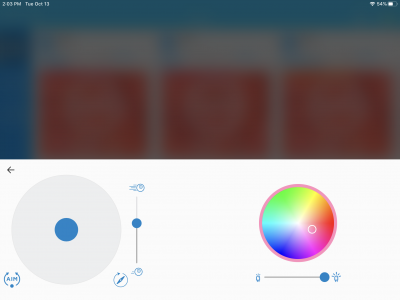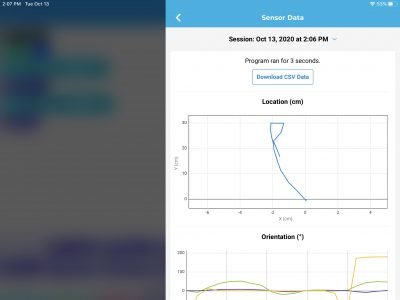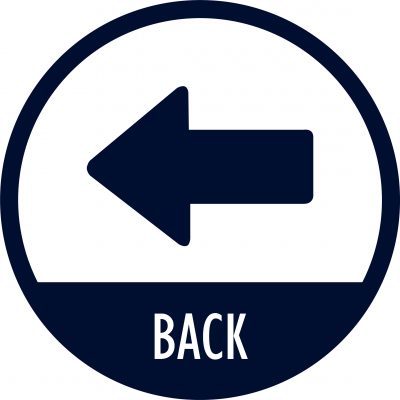Lab Objective. By successfully completing this lab, students should be able to:
- distinguish computational thinking for their level and subject area from coding and programming.
- code the use of a simple drone or robot using a mobile device.
- be able to describe a separate coding activity from a wisely integrated STEM+C activity
- describe their personal position on teaching coding for all students (group Go Public discussion).
Activity Guide: You may want to pre-download apps into your own smart device…
- Begin with the Zuckerberg Angry Birds Maze challenge using an online versions of Blockly. Complete the challenge through Max #5. (Did you complete the classic maze? Discuss scratch structured programming)
- Use the Sphero EDU app (for your device) program the Sphero Bolt
- draw a regular polygon (draw mode) and measure its perimeter (from the sensors and in the world). Consider what questions one might in the context of various math curricular standards
- Start with a practice drive of the Bolt (consider compass icon for location GPS driving)
- Then program and view data
- Start with a practice drive of the Bolt (consider compass icon for location GPS driving)
- Discuss: Potential links to lesson plans, authentic data, and coding across the curriculum
- draw a regular polygon (draw mode) and measure its perimeter (from the sensors and in the world). Consider what questions one might in the context of various math curricular standards
- Use FreeFlight Mini app to drive the Parrot Airborne cargo mini drone
- Connect to the Parrot mini drone using the app and fly it on a simple obstacle course, taking your picture as a group, if you can.
- Stretch Goal: Use the drone’s camera to take a picture of an object around the corner.
- Use Blockly and/or Path to program Dash robot
- Ask 1 of your team to control Dash with Blockly and move him to complete a simple obstacle course. (should be easier and more controlled than BB-8)
- Stretch Goal: use sensors to navigate the obstacle course rather than simple directional commands.
- Compare and Discuss the precision of these toy robots.
- Experience telepresence using the Double robot by DoubleRobotics using either the Chrome web portal or the iOS mobile Double App from the AppStore.
- Note: You will need the Username: uconn2summers and the Password: ???? for our robot
- Ask 1 of your team to move to a remote location (on another floor) and discuss with your group remotely using the Double Robot. The topic: How might students, who are medically fragile or suspended from school still participate in their classes with a robotic virtual presence?
- Program our Mbots using MBlockly.
- View the concepts for the MBot from their homepage (scroll down to “Simple Playing” and “Game-based Learning”
- Next take a look at the CyberPi microcontroller with sensors that can extend the MBot
- Program the mBots to complete an obstacle cone course.
- Stretch Goal: use sensors to navigate the obstacle course rather than simple directional commands.
- Another app you might consider using is Scratch. It too can be used with multiple robots and is primarily created for educational purposes.
- Do you remember the Logo Turtle? Here is an online simplified free Logo version – Have you used this before?
- NOTE: the images below are linked to the producer websites if you’d like to read more about them, gently click on each (“no hitting” is a classroom rule!)