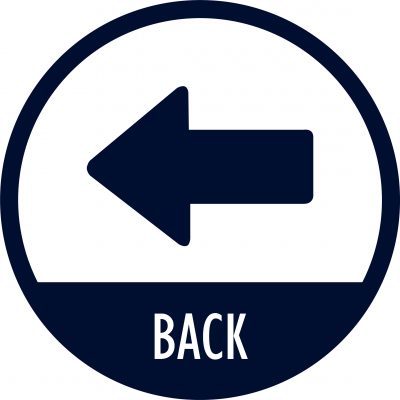By completing this online discussion, students should be able to:
- become aware of the variety advantages and concerns with having a digital professional presence.
- design your digital presence so you can participate with other professional safely while monitoring and curating your online resources.
Activity Guide:
The purpose of these activities is to construct or revise (as needed) the distinction between your personal online presence and your professional online presence. Colleagues, students, parents, and others in the community should be able to find you, understand your work, and communicate with you. Having considered all the related ethical and security issues, the module is designed to help you establish a visible and well-maintained online professional presence.
- Share evidence (2 Summers students should upload to Taskstream) of your online professional presence that shows how you have claimed your online real estate and how you present yourself online as a teacher, learner, professional educator. Your artifact(s) should show how someone, in the local community or around the globe, interested in your work, would see what you are doing and contact you to join forces. Typically you should already have a website associated with your classroom, team, or school-based activity. If so, use your existing public access sites.
- Consider how you might further separate and clarify your professional online presence from personal online accounts.
- If you currently have no public professional presence, and need to claim your digital real estate by constructing a personal webpage, you could consider a free template site such as
- Weebly
- Webs.com
- Schoolnotes
- Teacherpage
- But since 2 Summers students have access to Taskstream, that too can be used to create a professional website.
- Choose Folios & Web Pages from the top (purple/white) top tab menu
- then, click Create New (blue/white button)
- type a name in the text box for your professional presence web page and click Create New (again)
- if you then click the General Purpose radio button, you should get a drop down menu that includes an Educators Page, a Course web page, a Resume style page, or even the CAEP exhibits style web page.